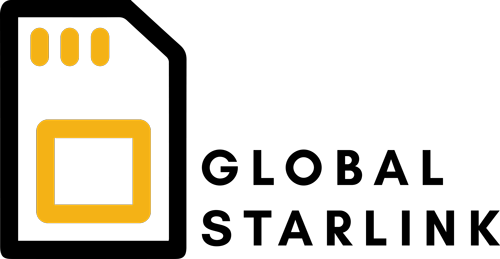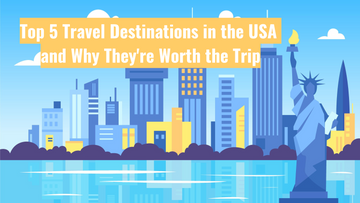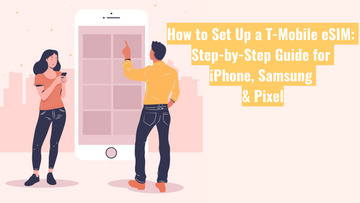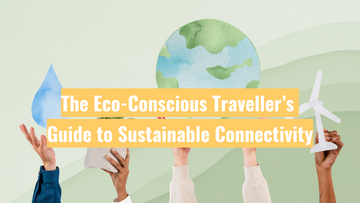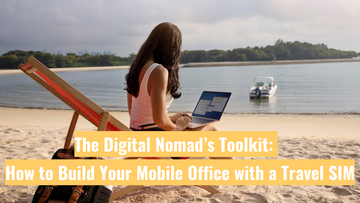Using Your Phone as a Hotspot While Travelling: A Guide to Tethering with Travel SIMs and eSIMs

If you’re travelling and want to share your mobile data with a laptop, tablet, or another phone, turning on your personal hotspot (also known as tethering) is a quick and easy solution. But sometimes it doesn’t work—especially when using a travel SIM or eSIM overseas. In this post, we’ll explain what hotspot/tethering is, how to set it up on both iPhone and Android, and what to do if it doesn’t work while you're abroad.
What is a Hotspot or Tethering?
A hotspot lets you use your phone like a portable Wi-Fi router. It shares your mobile internet connection with other devices nearby. This feature is perfect for working remotely, streaming on your tablet, or letting your travel companions connect to the internet without buying separate SIMs.
How to Turn On Hotspot on iPhone
- Go to Settings > Mobile > Personal Hotspot.
- Tap Allow Others to Join.
- Set a Wi-Fi password if prompted.
- Connect your other device using Wi-Fi and enter the password.
Note: The ""Personal Hotspot"" option only appears when your mobile plan allows tethering.
How to Turn On Hotspot on Android
Steps may vary slightly depending on the phone brand:
- Go to Settings > Network & Internet > Hotspot & Tethering.
- Tap Wi-Fi Hotspot.
- Toggle it on, and you can also set your hotspot name and password.
- Connect your device to the hotspot using Wi-Fi.
Why Can’t I Use My Hotspot Overseas?
If your hotspot won’t turn on when you're travelling, there could be a few reasons:
- Hotspot is not supported by the travel SIM or eSIM provider. Not all providers allow tethering, especially with cheaper data plans.
- Your phone is locked to a network. If your phone is not unlocked, it may restrict some features when using another SIM.
- APN (Access Point Name) settings are incorrect. Some SIMs require specific APN settings to enable hotspot functionality.
- Data sharing limits. Some plans may limit or restrict hotspot use to prevent data abuse.
How to Troubleshoot Hotspot Issues While Travelling
If you're having trouble using your hotspot, try these steps:
1. Check if your plan allows hotspot/tethering
Some travel SIM providers block tethering. Check the product details or contact customer support to confirm.
2. Make sure your phone is unlocked
If your device is locked to your home carrier, you may face restrictions when using a travel SIM. Contact your provider before you travel to ensure it's unlocked.
3. Adjust APN settings
Go to:
- iPhone: Settings > Mobile > Mobile Data Network
- Android: Settings > Network & Internet > Mobile Network > Access Point Names
Ensure the APN settings match those provided by your travel SIM provider. You may need to enter or edit the settings manually.
4. Restart your phone
A quick restart can help reset network settings and enable the hotspot feature.
5. Use USB or Bluetooth tethering instead
If Wi-Fi tethering doesn't work, try using USB tethering (connect your phone to your laptop with a cable) or Bluetooth tethering as a workaround.
Final Tip: Check Before You Fly
Before you leave home, test your SIM or eSIM (if already activated) and ensure the hotspot feature works. It’s easier to troubleshoot issues while still on home soil.
Still Having Trouble?
If you’re using one of our travel SIMs or eSIMs and hotspot isn’t working, we’re here to help. Reach out to our customer support team—we can walk you through your specific settings and get you connected.