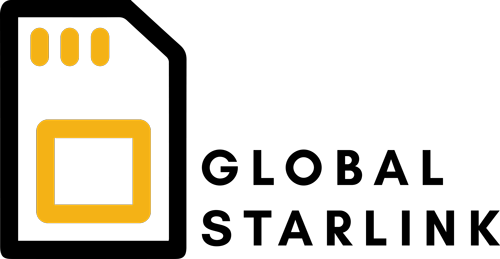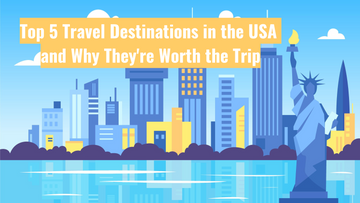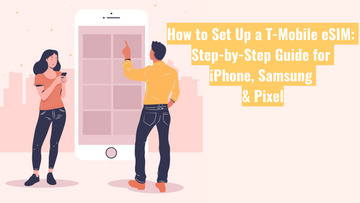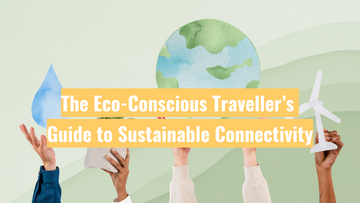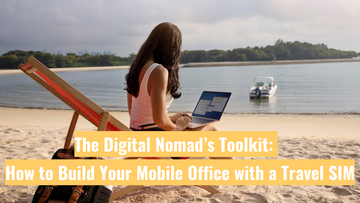How VPNs Can Affect Your SIM or eSIM Data Connection

If you’re using mobile data through a SIM or eSIM and you’re having trouble connecting to the internet, one possible reason could be a VPN (Virtual Private Network) running in the background.
VPNs are helpful for online privacy and security, but they can sometimes interfere with how your SIM or eSIM connects to mobile networks. In this post, we’ll explain what a VPN is, why it might disrupt your data connection, and how to check if a VPN is active on your phone.
What is a VPN?
A VPN (Virtual Private Network) encrypts your internet traffic and routes it through a secure server, often located in another country. People use VPNs to:
-
Keep their internet activity private
-
Access websites and apps that are blocked in some regions
-
Hide their real IP address
While these features are useful, they also change the way your phone connects to the internet, which can cause issues with mobile data—whether you’re using a physical SIM or an eSIM.
Why a VPN Might Affect Your SIM or eSIM Connection
Both SIMs and eSIMs rely on mobile networks to provide internet access. When you use a VPN, it adds another layer between your device and the network, which can cause problems. Here’s how:
1. VPN servers may be blocked or restricted
Some mobile networks or countries block VPN traffic. If your VPN is connected to a server in one of these places, your mobile data may stop working or become unstable.
2. VPN encryption can slow down your connection
VPNs encrypt your data to make it more secure, but this uses extra processing power and bandwidth. If your signal is weak or your plan has speed limits, this can slow down your internet or cause dropouts.
3. VPNs can conflict with network settings
VPNs often override your phone’s DNS and routing settings. This can interfere with how your SIM or eSIM connects to the network, especially if you’re using international data or switching between profiles.
How to Check if a VPN is Installed or Active
If you're not sure whether a VPN is causing the issue, here’s how to check:
On iPhone:
-
Open Settings
-
Tap General > VPN & Device Management
-
If a VPN is installed, it will appear here. If it’s active, you may also see a small VPN icon near the clock at the top of your screen.
On Android:
-
Open Settings
-
Tap Network & Internet (or Connections)
-
Tap VPN
-
Any installed or active VPNs will be listed here
Some apps—like security, antivirus, or data-saving apps—also include built-in VPNs. You may need to check those apps as well.
What Should You Do?
If your SIM or eSIM connection isn’t working, and you think a VPN might be the cause:
-
Disable or delete any active VPNs
-
Restart your phone after turning off the VPN
-
Reconnect to the mobile network or switch SIM/eSIM profiles if needed
In many cases, simply turning off the VPN will restore your data connection.
VPNs are great for privacy and accessing restricted content, but they don’t always work well with mobile data—especially when you’re using international SIMs or eSIM plans. If you're having trouble staying connected, disabling your VPN may quickly solve the issue.
At Global Starlink we’re here to help you stay connected—wherever you are, on SIM or eSIM. If you’re still having issues after checking your VPN, feel free to reach out to our support team for assistance.