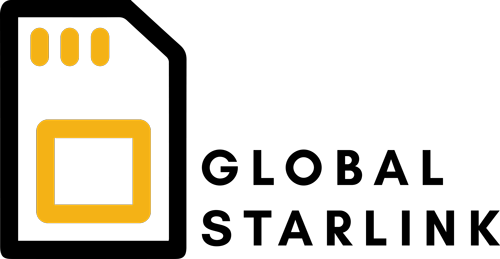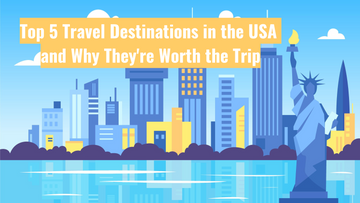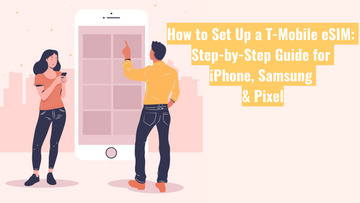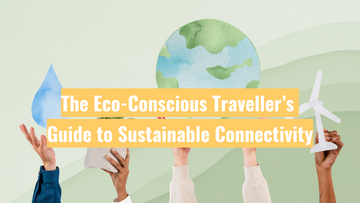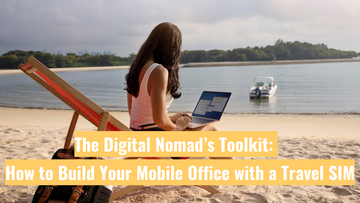How to Check if Your OPPO Phone Supports eSIM (And How to Set It Up)

eSIMs are becoming increasingly popular in Australia, especially for travellers and people managing more than one mobile number. If you’re using an OPPO phone, you might be wondering: does it support eSIM? And if it does, how do you set it up?
Here’s a clear step-by-step guide to help you get started.
First, what is an eSIM?
An eSIM (short for embedded SIM) is a digital version of the traditional plastic SIM card. It’s built into your device, which means there’s no need to insert or remove a physical card.
Why eSIMs are popular:
- Ideal for travel (avoid unexpected roaming charges)
- Simple to switch between providers
- Convenient for using both personal and work numbers on one phone
Is your OPPO phone compatible with eSIM?
Not all OPPO models support eSIM. Some of the higher-end models do — such as the Find X3 Pro, Find X5, and certain Reno 5G models (depending on region and software version).
How to check:
Option 1: Through Settings
- Open Settings
- Select SIM Card & Mobile Data
- If you see options like Add eSIM or Mobile Plan, your phone is compatible
Option 2: Dial a code
- Open the phone app and dial
*#06# - If you see an EID number, your phone supports eSIM
How to install an eSIM on OPPO
If your phone is compatible, follow these steps to set up your eSIM:
- Obtain your eSIM QR code from your provider (e.g. Holafly, Airalo, or your local telco)
- Go to Settings → SIM Card & Mobile Data
- Select Add eSIM (wording may vary slightly)
- Choose Scan QR Code
- Use your camera to scan the QR code
- Follow the prompts to complete the setup
- Restart your phone if required
Need to enter APN settings?
If mobile data doesn’t work immediately — which can happen with travel eSIMs — you may need to enter the APN settings manually.
To do this:
- Go to Settings → SIM Card & Mobile Data
- Select your eSIM line
- Tap Access Point Names (APN)
- Tap + Add (usually in the top right)
- Enter the APN details provided by your eSIM provider
- Save and make sure it’s selected
If your OPPO phone is compatible, setting up an eSIM is a straightforward process. It’s a practical choice for travel, managing multiple numbers, or simply avoiding the hassle of swapping SIM cards.
If you need further help, feel free to leave a comment or contact your mobile provider directly.